Flatpak
Flatpak is a system for creating, distributing and running sandboxed desktop applications on Linux.
Installation from repository
Flatpak can be installed via terminal:
su -
apt-get update
apt-get install flatpakepm -i flatpakLog out and log back in, or restart the system to ensure that the flatpak paths are updated correctly.
Why is it necessary to log out after installing Flatpak
Please note that directories
'/var/lib/flatpak/exports/share'
'/home/oleg/.local/share/flatpak/exports/share'
are not in the search path specified by the XDG_DATA_DIRS environment variable,
so applications installed by Flatpak may not appear on the desktop until the
session is restarted.Alternative Flatpak installation option
An alternative and more convenient way is to install the flatpak-repo-flathub package, when installing the package: the automatic package will perform all the above operations:
su -
apt-get update
apt-get install flatpak-repo-flathubepm -i flatpak-repo-flathubИнформация
During the installation of the flatpak-repo-flathub package, the flathub repository will be connected
Installation using epm play
When installing via epm, flathub will be installed immediately, and a fix will be applied to fix the error: “enabling unprivileged user namespaces”
Информация
Current from version EPM 3.61.5
To install Flatpak using EPM, enter the command in the terminal
epm play flatpakUsing Flatpak
Basic commands needed to install, run, and manage Flatpak applications. For a complete list of Flatpak commands, run flatpak --help
Repository management
To view the repositories configured on your system, run:
flatpak remotesAdd a repository, run:
flatpak remote-add --if-not-exists flathub https://flathub.org/repo/flathub.flatpakrepoIn this case, flathub specifies the local name that is assigned to the remote device. The URL points to the remote device's .flatpakrepo file. The --if-not-exists option stops the command from throwing an error if the remote device already exists.
Most popular repositories
GNOME Nightly Repository:
flatpak remote-add --if-not-exists gnome-nightly https://nightly.gnome.org/gnome-nightly.flatpakrepoFlatpak Beta Repository:
flatpak remote-add flathub-beta https://flathub.org/beta-repo/flathub-beta.flatpakrepoTo delete a repository, run:
flatpak remote-delete flathubIn this case, flathub is the local name of the remote repository.
Search applications
To search for an application/environment in Flatpak, use the search command:
flatpak search kritaInstalling applications
To install the application, run:
flatpak install flathub org.gimp.GIMPflathub is the identifier of the remote repository from which the application should be installed, and org.gimp.GIMP is the identifier of the application.
Typically, an application will require a specific runtime environment, and this will be installed before the application.
Information about the application being installed can also be provided in a .flatpakref file, which can be remote or local. To specify .flatpakref instead of manually specifying the remote device and application ID, run:
flatpak https://flathub.org/repo/appstream/org.gimp.GIMP.flatpakrefAs of Flatpak 1.2, the install command can perform a pre-search before installing an application:
flatpak install gimpConfirm remote access and the command will begin installing the required package.
In graphical mode, to install applications in Flatpak use App Center (GNOME Software). In the "Installed" tab, select the application in the list and click the "Install" button.
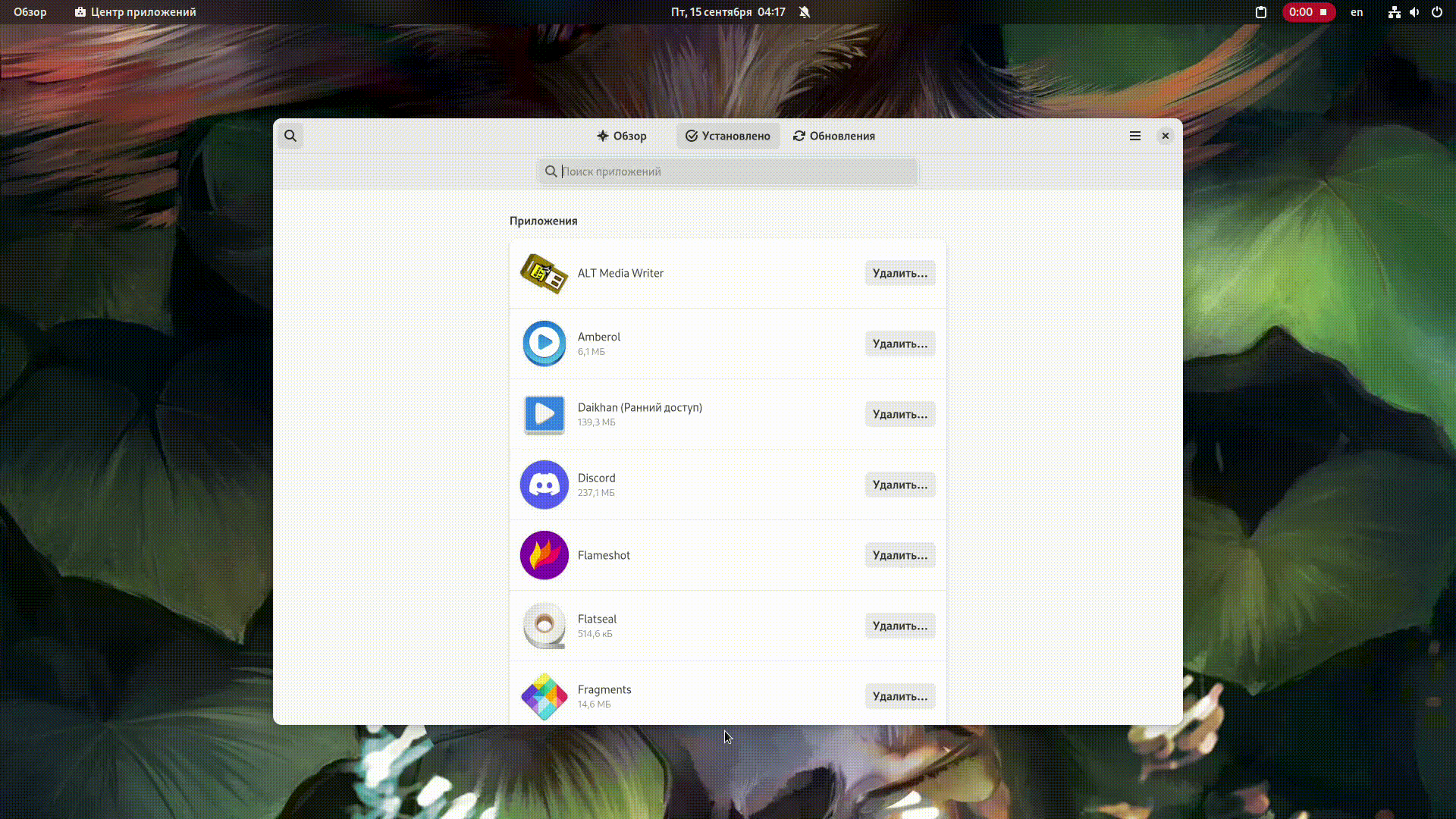
Launching applications
To run an application in Flatpak, use the run command and the application ID:
flatpak run org.gimp.GIMPUninstalling apps
To uninstall an application in Flatpak, use the uninstall command and the application ID:
flatpak uninstall org.gimp.GIMPTo remove runtimes and extensions that are not used by installed applications, use:
flatpak uninstall --unusedIn graphical mode, to uninstall apps in Flatpak use App Center (GNOME Software). In the "Installed" tab, select the application in the list and click the "Delete" button.
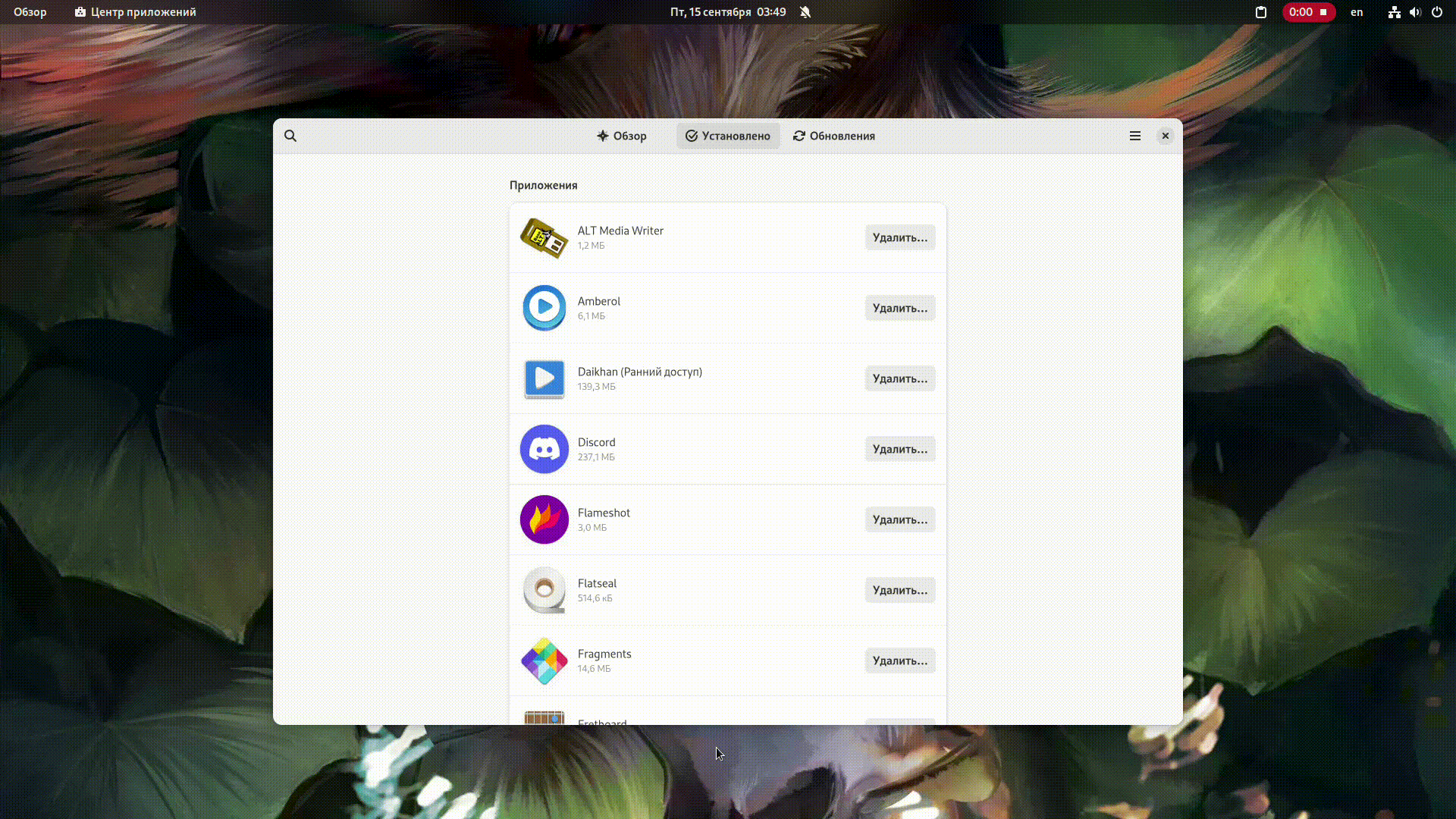
Troubleshooting
To fix corrupt Flatpak packages, use:
flatpak repairTo see what changes have been made to your Flatpak installation over time, you can view the logs:
flatpak history