
- Лицензия
- GNU GPLv3
- Project Website
- desktop.telegram.org
- Report an Issue
- github.com

Telegram is a cross-platform instant messaging system (messenger) with functions for exchanging text, voice and video messages, as well as stickers, photos and files of many formats.
Telegram can be installed in any familiar and convenient way:
Install via GNOME Software
In three clicks 😊
Follow the link install Telegram and confirm the “open application” operation in the browser. The Application Center will open, select the source "Sisyphus" in it, and click the "download" button
Installation via terminal
su -
apt-get update
apt-get install telegram-desktopepm -i telegram-desktopIf you have the Flatpak package, you can install Telegram with one command:
flatpak install flathub org.telegram.desktopOr using the GNOME Software 🤔
Follow the link to install Telegram, then confirm the "open application" operation in the browser. After this, the Application Center will open, select the source "Flathub" in it and click the "download" button
If you have the eepm package, you can install Telegram with one command:
epm play telegramThe messenger informs the user about the active chat by sending a notification. You can disable the option by going to:
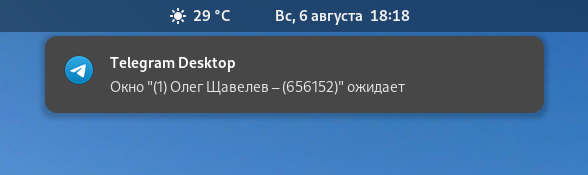
If, instead of a notification with the text of the incoming message, you see something like this:
Enable the system frame as follows:
The design of the system frame depends on the application window interface X11 or Wayland.
When writing messages in Telegram, the text is automatically formatted. This is done to make the text easier to read and to follow typographic rules:
| Symbol | Modifier |
|---|---|
-- | Em dash (—) |
<< и >> | French quotes («ёлочки») |
Set up notification counter:
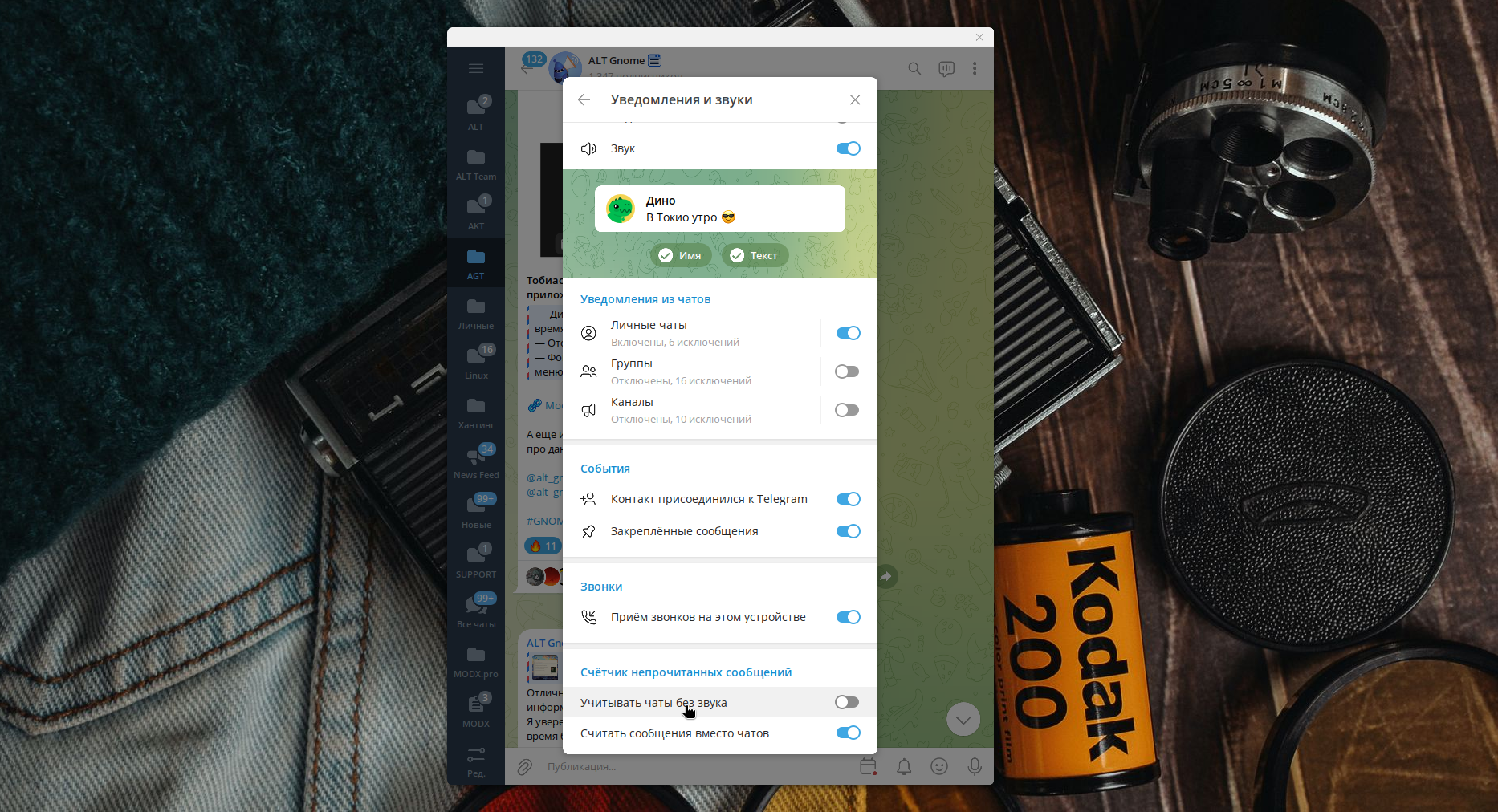
If you encounter the error Error: Could not initalize WebView, there are several ways to fix it:
Информация
The community has already filed a report BZ49324 describing the problem.
Telegram Desktop Sisyphus
rm -rfv ~/.local/share/TelegramDesktopTelegram Desktop Flatpak
rm -rfv ~/.var/app/org.telegram.desktop/config