- Лицензия
- GNU GPLv2
- Project Website
- mpv.io
- Report an Issue
- github.com
MPV
MPV is a free, lightweight cross-platform media player. Supports many media formats and subtitles.
Информация
Для лучшей интеграции со средой GNOME можно воспользоваться альтернативным интерфейсом MPV — Celluloid.
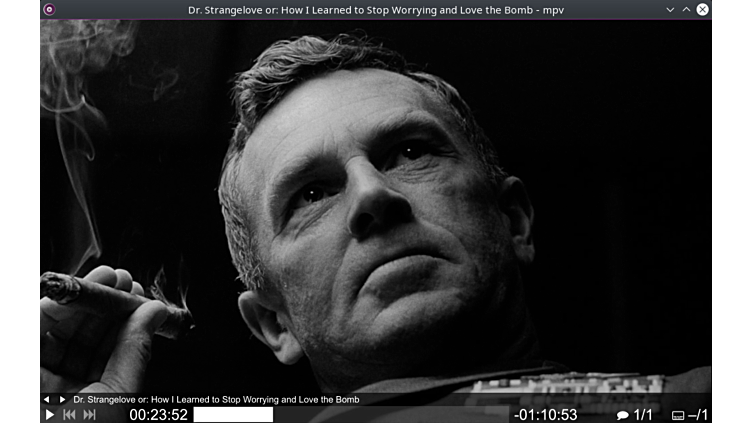
Installation from repository
MPV can be installed in any familiar and convenient way:
Install via GNOME Software
In three clicks 😊
Follow the link install MPV and confirm the “open application” operation in the browser. The Application Center will open, select the source "Sisyphus" in it, and click the "download" button
Installation via terminal
su -
apt-get update
apt-get install mpvepm -i mpvInstallation using Flatpak
If you have the Flatpak package, you can install MPV with one command:
flatpak install flathub io.mpv.MpvOr using the GNOME Software 🤔
Follow the link to install MPV, and confirm the "open application" operation in the browser. After this, the Application Center will open, select the source "Flathub" in it and click the "download" button
Problems with video slowdown
When watching some videos, especially 4K, the video stream may slow down, while the audio track plays without delay. There are two options to get out of this situation.
- Using the
fastprofile: to do this, you need to run the utility in the terminal using the desired profile
mpv --profile=fast video.mp4- Using hardware decoding: to do this, in the settings file
mpv.confyou need to specify the values for the parametershwdecandvo. Here are the recommended settings depending on the session
hwdec=vaapi
vo=gpu-nextProblems with going to sleep when watching a video
There are two solutions to solve this problem:
- Simpler and preferred solution
Install the extension for GNOME - Caffeine
su -
apt-get update
apt-get install gnome-shell-extension-caffeineepm -i gnome-shell-extension-caffeineThen you need to restart the session and remember to enable Caffeine
- In a Xorg session, adding one option to
mpv.confshould be enough
stop-screensaverIn a Wayland session it is more difficult, given that MPV does not fully support Wayland, the above option will not work.
The video needs to be launched taking into account gnome-session-inhibit
gnome-session-inhibit mpv video.mp4To do this, you can either directly specify this when calling (as written above), or edit the Exec value in /usr/share/applications/mpv.desktop: before mpv specify gnome-session-inhibit
Alternative
As an alternative, you can use a player with a graphical interface built on MPV - Celluloid.