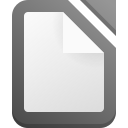
- Лицензия
- MPL-v2.0
- Project Website
- libreoffice.org
- Report an Issue
- documentfoundation.org
- Support the Author
- libreoffice.org
- Contribute Translations
- libreoffice.org
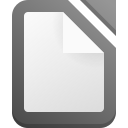
LibreOffice is a powerful office suite, fully compatible with 32 and 64 bit systems. Translated into more than 30 languages. Supports most popular operating systems, including Windows, macOS and systems based on the GNU/Linux kernel.
There are two versions of LibreOffice in the Sisyphus repository, namely:
You can install any version of LibreOffice in any familiar and convenient way:
Installation via terminal
su -
apt-get update
apt-get install LibreOffice-stillepm -i LibreOffice-stillИнформация
For improved integration with GNOME, you can use the LibreOffice-gtk3 and LibreOffice-still-gtk3 packages respectively.
However, it is worth considering that with the Dark style of GNOME design, the interface of the office suite may not be readable.
The packages are installed in the same way as LibreOffice itself.
Внимание
If you get the error The user interface language cannot be determined, install the localization package according to the instructions in the Localization section
If you have the Flatpak package, you can install LibreOffice with one command:
flatpak install flathub org.libreoffice.LibreOfficeOr using the GNOME Software 🤔
Follow the link to install LibreOffice, and confirm the "open application" operation in the browser. After this, the Application Center will open, select the source "Flathub" in it and click the "download" button
To add localization, you must install the package corresponding to the version of LibreOffice. Example with Russian localization:
su -
apt-get update
apt-get install LibreOffice-still-langpack-ruepm -i LibreOffice-still-langpack-ruThe LibreOffice documentation lists the fonts included out of the box. In ALT Regular Gnome you may need to install additional packages, for example to use Times New Roman from Microsoft, run the following command:
su -
apt-get update
apt-get install fonts-ttf-msepm -i fonts-ttf-msIf LibreOffice doesn't have the font you're using, install an additional font and it will appear in the list.