- Лицензия
- GNU GPLv3
- Project Website
- sw.kovidgoyal.net
- Report an Issue
- github.com
Kitty
Kitty is a graphically accelerated terminal emulator for Linux, macOS and some BSD distributions. It is performance and functionality oriented, written in C and Python.
Its features include:
- Display images with ImageMagick installed;
- Interactive input of Unicode characters by name, code, which were recently used;
- Supports real color and text formatting functions;
- Splitting several windows and tabs into sheets;
- One configuration file;
- Transitions via hyperlinks;
- Mouse support (for example, in Vim);
- Multiple copy/paste buffers, like in Vim;
- Rendering in OpenGL.
Kitty supports additional programs called Kittens (“kittens”) that expand its functionality. It is also popular due to the ability to fully customize its appearance: the user can customize any element of the terminal, completely adapting it to their needs.
Installation from repository
Kitty can be installed in any familiar and convenient way:
Install via GNOME Software
In three clicks 😊
Follow the link install Kitty and confirm the “open application” operation in the browser. The Application Center will open, select the source "Sisyphus" in it, and click the "download" button
Installation via terminal
su -
apt-get update
apt-get install kittyepm -i kittyBasic keyboard shortcuts
Move
| Action | Keyboard shortcut |
|---|---|
| Cursor to line up/down | Ctrl + Shift + ↑/↓ |
| Cursor to screen up/down | Ctrl + Shift + PageUp/PageDown |
| To the beginning/end of the terminal | Ctrl + Shift + Home/End |
| To previous/next executed command | Ctrl + Shift + Z/X |
Use less to move around screen/last command output | Ctrl + Shift + H/G |
Tabs
| Action | Keyboard shortcut |
|---|---|
| Open/Close tab | Ctrl + Shift + T/Q |
| Next/Previous tab | Ctrl + Shift + →/← or Ctrl + Tab/Ctrl + Shift + Tab |
| Move tab forward/backward | Ctrl + Shift + ./, |
| Change tab title | Ctrl + Shift + Alt + T |
Windows
| Action | Keyboard shortcut |
|---|---|
| Open/Close window | Ctrl + Shift + Enter/W |
| New window in the system | Ctrl + Shift + N |
| Next location of split terminals | Ctrl + Shift + L |
| Resizing a window | Ctrl + Shift + R |
| Next/Previous window | Ctrl + Shift + ]/[ |
| Move window forward/backward/top | Ctrl + Shift + F/B/` |
| Go to a specific window | Ctrl + Shift + 1-9 |
| Selecting a window to highlight in visual mode* | Ctrl + Shift + F7 |
| Swap windows in visual mode* | Ctrl + Shift + F8 |
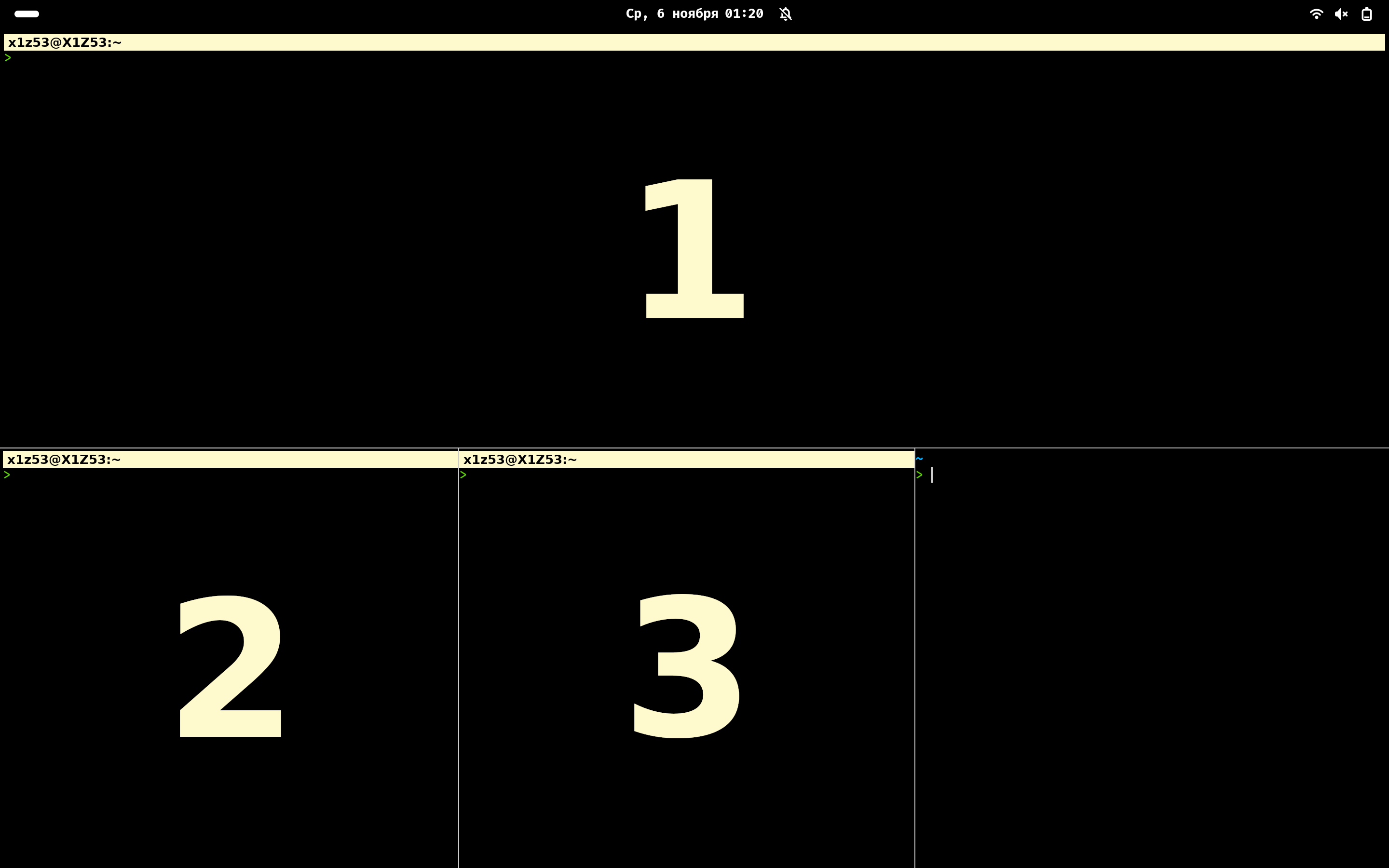
Settings
The configuration file is located at ~/.config/kitty/kitty.conf. Through it you can configure all aspects of the terminal.
All configuration options can be found in the official documentation.
Example configuration file
font_family FiraCode Nerd Font
font_size 14
hide_window_decorations yes
enable_audio_bell no
tab_bar_edge bottom
tab_bar_style powerline
tab_powerline_style slanted
tab_title_template {title}{' :{}:'.format(num_windows) if num_windows > 1 else ''}
active_tab_foreground #fff
active_tab_background #222
inactive_tab_foreground #fff
inactive_tab_background #000
tab_bar_background #000Parsing parameters:
| Option | Description |
|---|---|
font_family | Font used |
font_size | Default font size |
hide_window_decorations (yes/no) | Hide system window decorations (frame, window title) |
enable_audio_bell (yes/no) | Controlling the sound signal for incorrect input |
tab_bar_edge (top/bottom) | Tab bar position |
tab_bar_style (fade/slant/separator/powerline/custom/hidden) | Tab bar style |
tab_powerline_style (angled/slanted/round) | Additional style options (available with tab_bar_style powerline) |
tab_title_template | Tab name template (allows conditional statements) |
active_tab_foreground/active_tab_background | Set the text and background color of the active tab accordingly |
inactive_tab_foreground/inactive_tab_background | Set the text and background color of the inactive tab accordingly |
tab_bar_background | Setting the tab bar background |