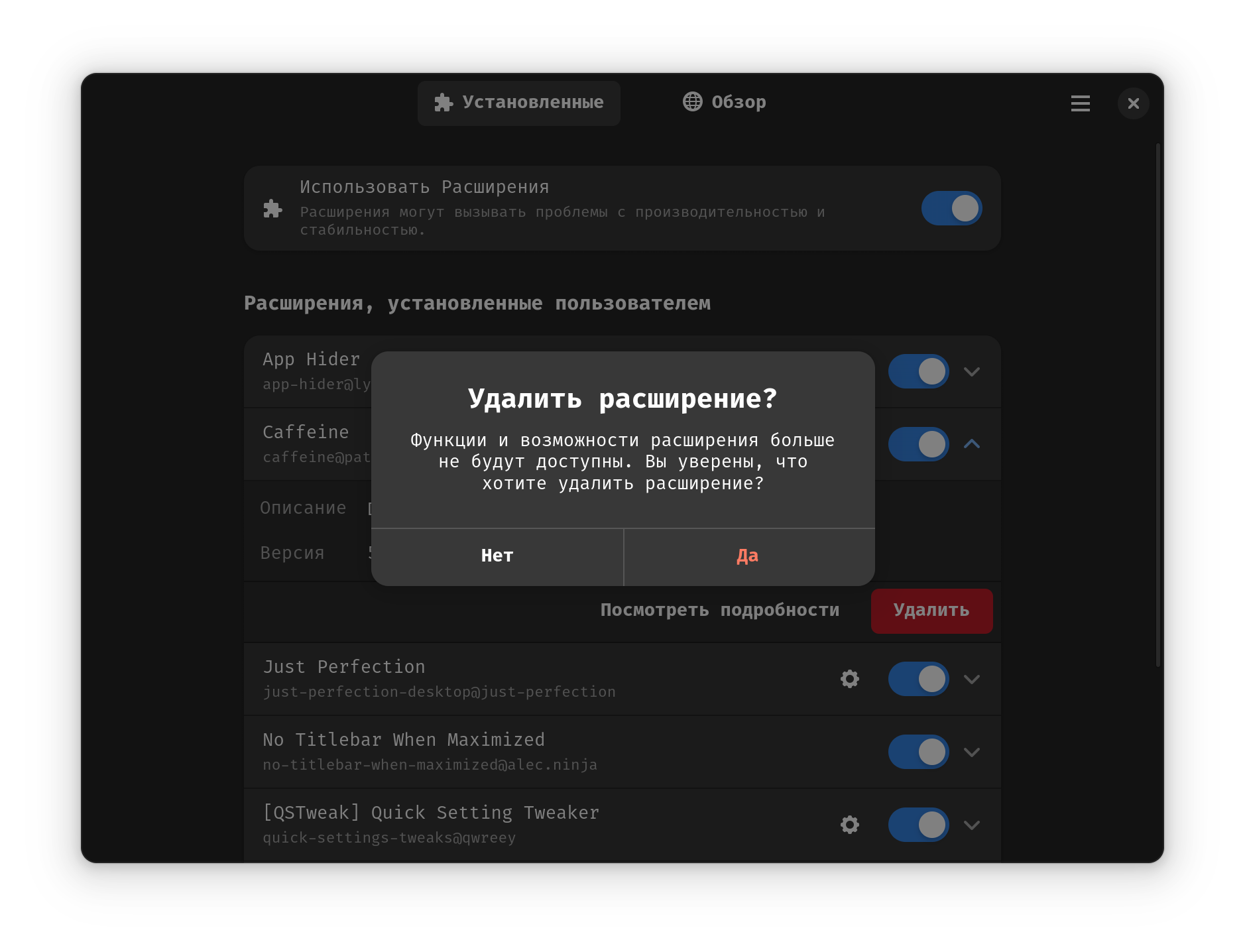- Лицензия
- GPLv3
- Project Website
- github.com
- Report an Issue
- github.com
Extension Manager
Extension Manager is a graphical tool for installing, uninstalling and configuring GNOME Shell extensions
Because extensions are created outside of the normal GNOME design and development process, they are maintained by their authors and not by the GNOME community. Some features that were first introduced as extensions may appear in future versions of GNOME.
Unlike its official counterpart for the GNOME shell, the Extensions application, this tool has additional functionality related to not yet installed extensions. Through the Manager, you can search for extensions that have not yet been installed, and view basic information without going into the browser. Here you can immediately see the description, number of downloads, useful links, as well as user comments
Installation from repository
Extension Manager can be installed in any familiar and convenient way:
Install via GNOME Software
In three clicks 😊
Follow the link install Extension Manager and confirm the “open application” operation in the browser. The Application Center will open, select the source "Sisyphus" in it, and click the "download" button
Installation via terminal
su -
apt-get update
apt-get install gnome-extension-managerepm -i gnome-extension-managerInstallation using Flatpak
If you have the Flatpak package, you can install Extension Manager with one command:
flatpak install flathub com.mattjakeman.ExtensionManagerOr using the GNOME Software 🤔
Follow the link to install Extension Manager, and confirm the "open application" operation in the browser. After this, the Application Center will open, select the source "Flathub" in it and click the "download" button
Usage
Installing extensions
- Go to the
Overviewtab
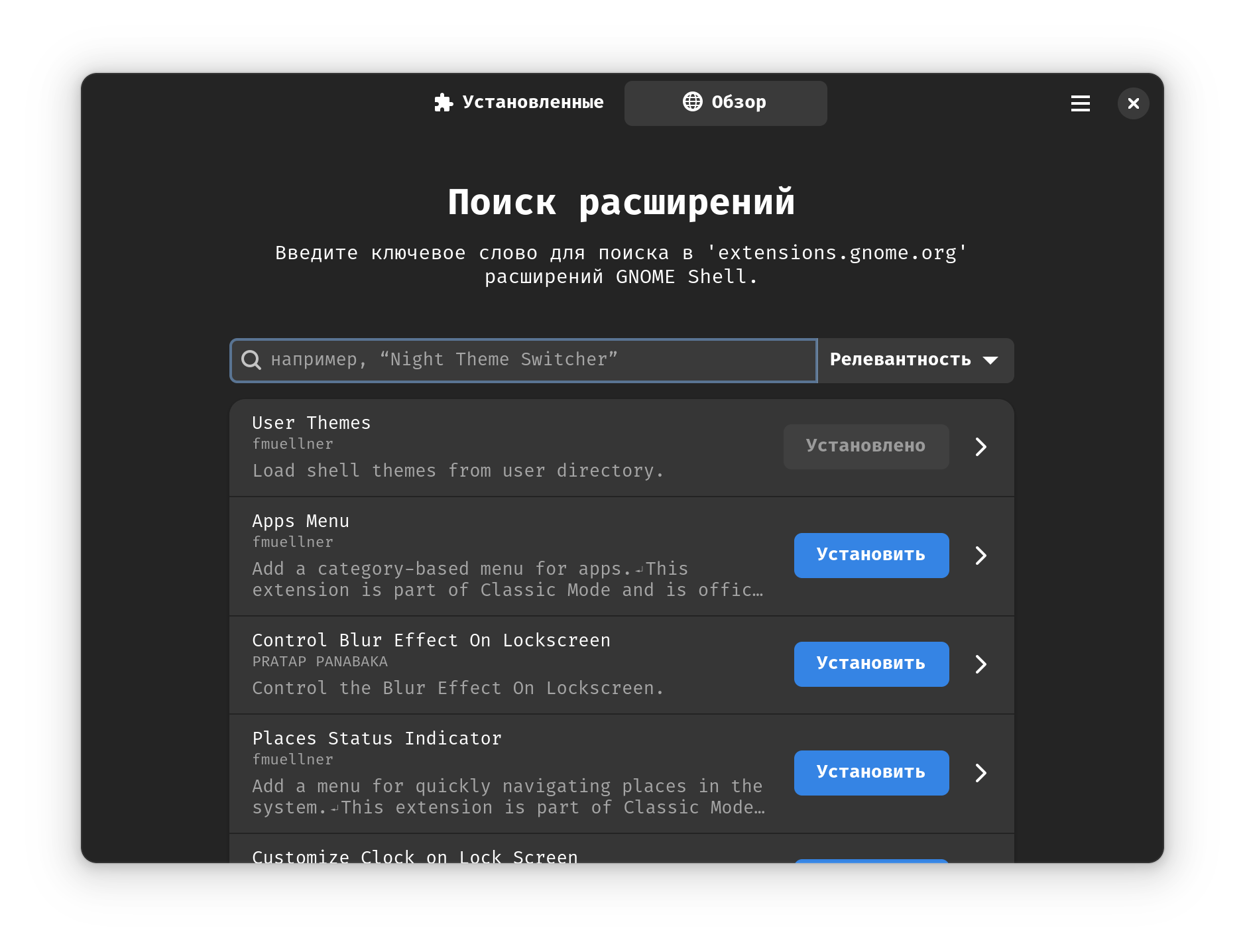
- Enter the name of the extension or part of its description
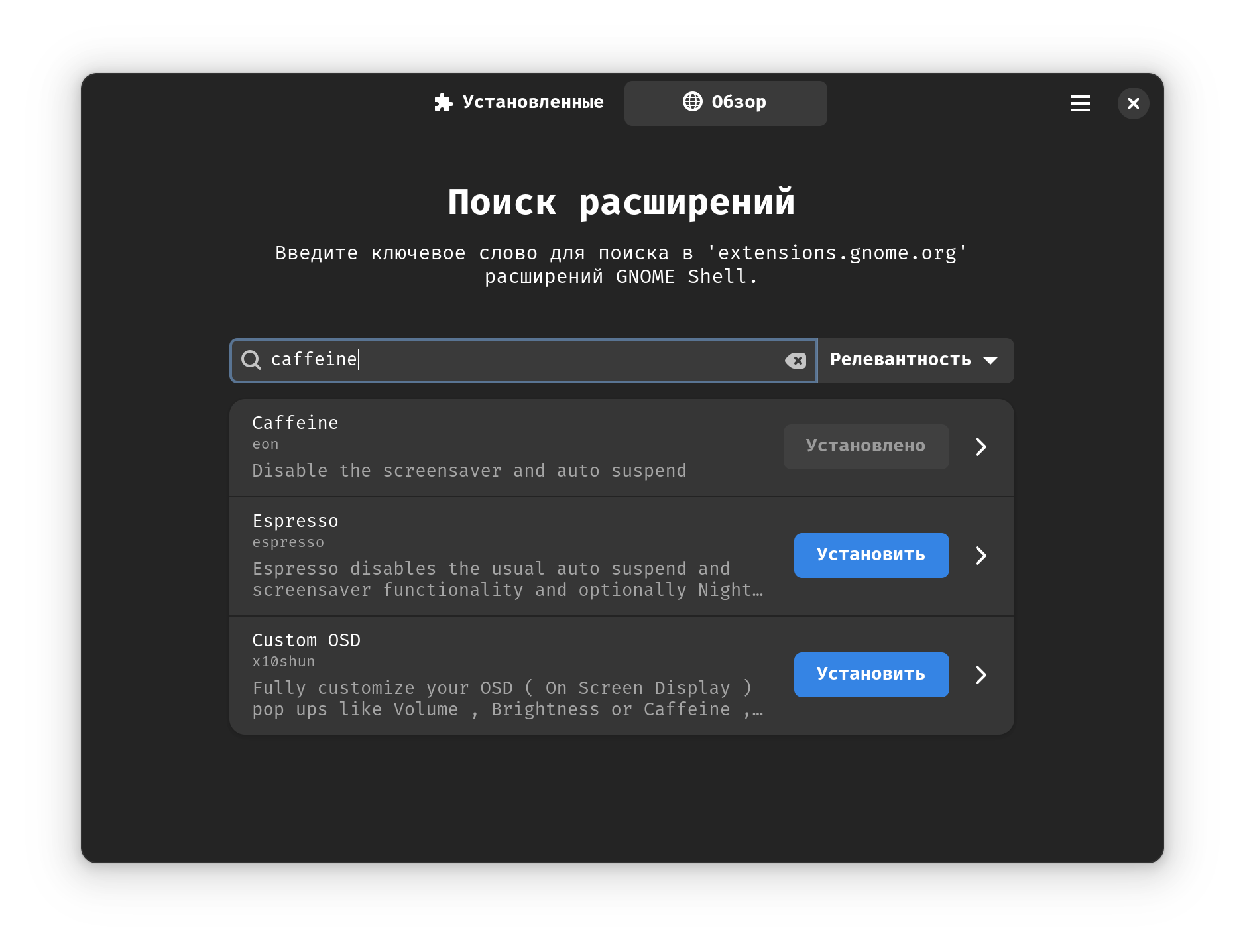
- Click on the desired extension. Here you can install the extension using the
Installbutton
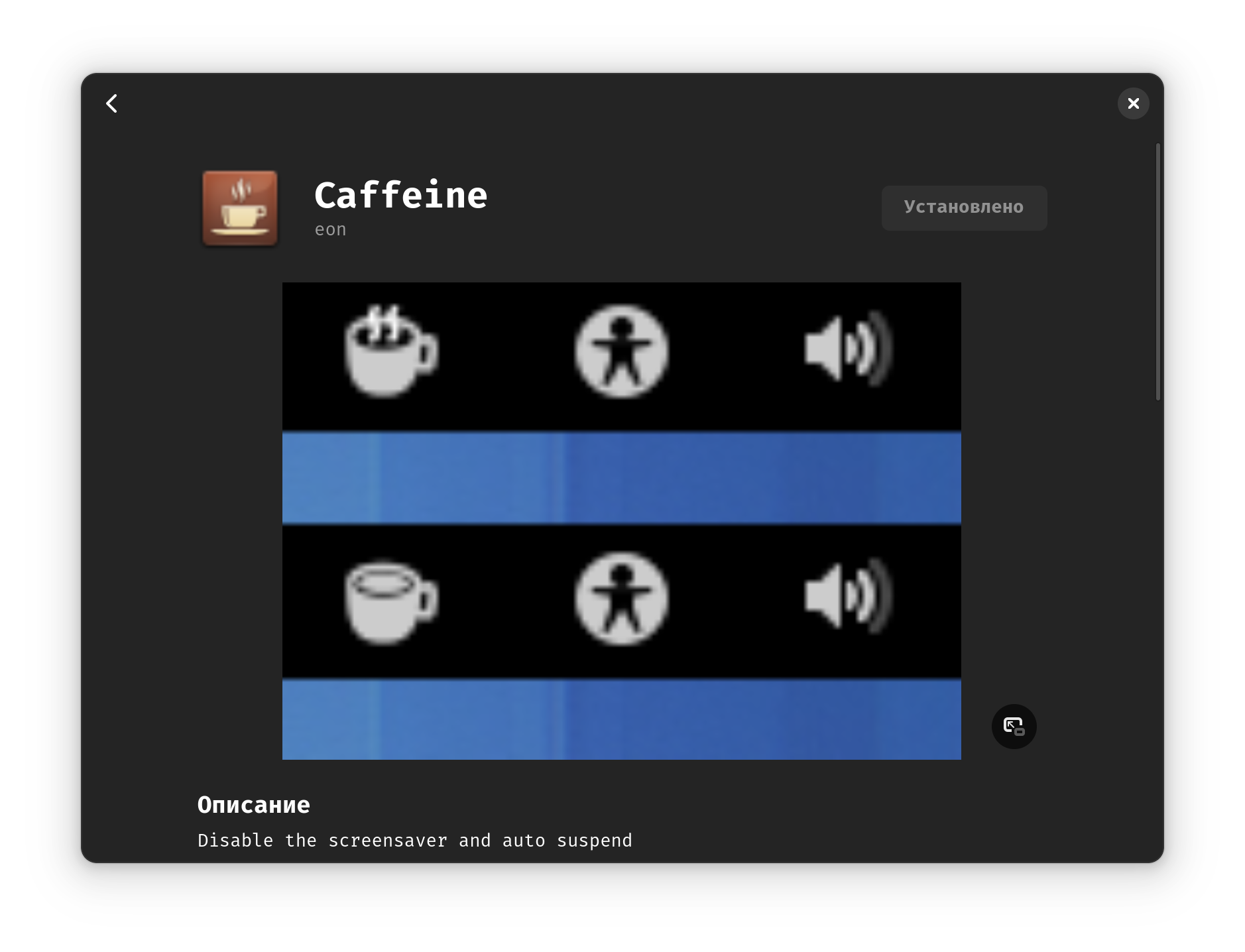
Removing extensions
- In the
Installedtab, find the extension you need and click on it
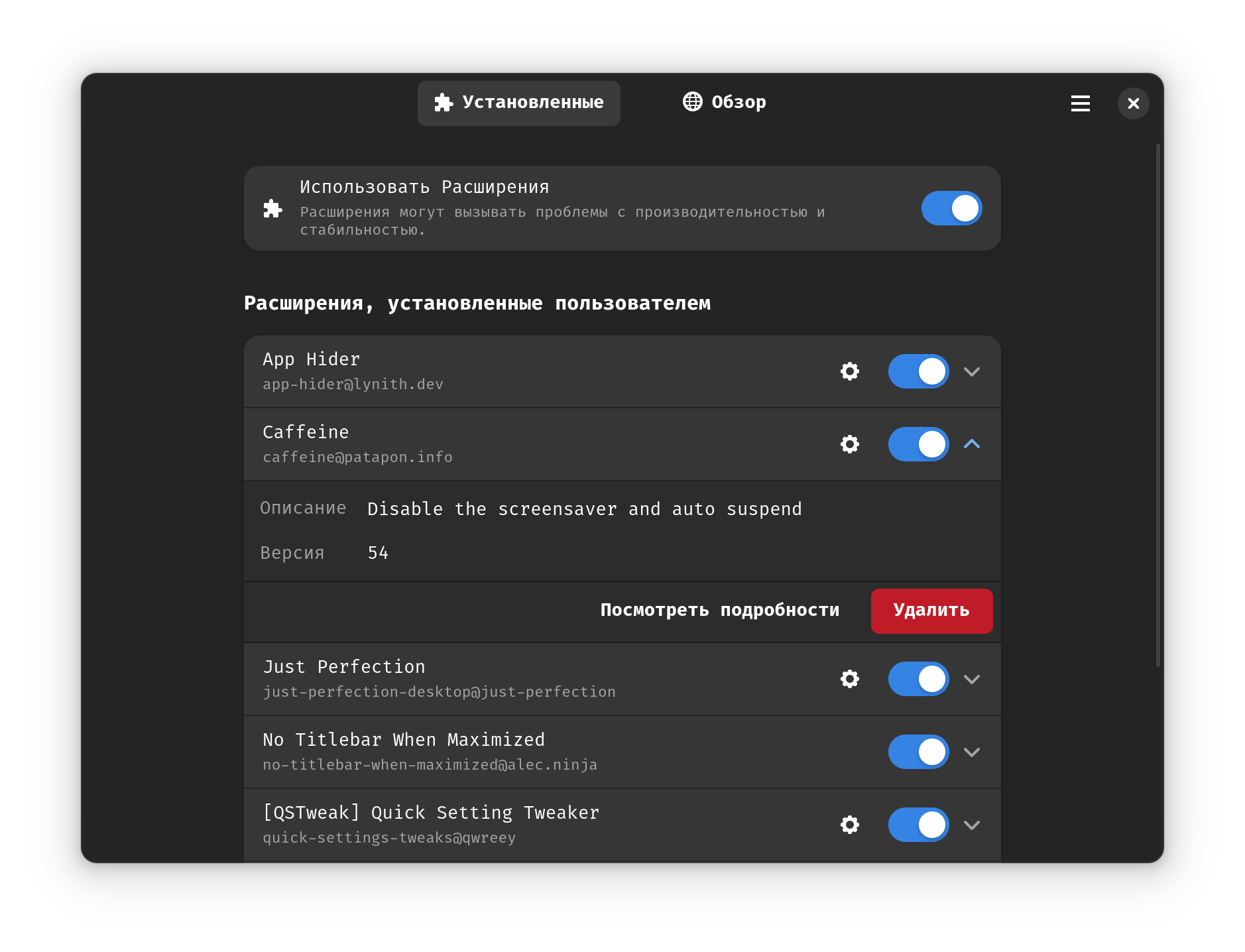
- Confirm deletion by clicking the
Deletebutton