
- Лицензия
- MPLv2
- Project Website
- mozilla.org
- Report an Issue
- bugzilla.mozilla.org
- Contribute Translations
- pontoon.mozilla.org
- Support the Author
- foundation.mozilla.org

Firefox is a popular open source graphical web browser developed by Mozilla.
Firefox Extended Support Release - long-term support version for comprehensive security and data protection.
Release is a standard channel with stable updates.
Nightly is a channel updated every 12 hours with the latest updates for testers.
Beta - intermediate channel between Nightly and Release
Developer Edition (formerly Aurora) is essentially no different from Beta, except for the name and build flags.
Firefox can be installed in any familiar and convenient way:
Install via GNOME Software
In three clicks 😊
Follow the link install Firefox and confirm the “open application” operation in the browser. The Application Center will open, select the source "Sisyphus" in it, and click the "download" button
Installation via terminal
su -
apt-get update
apt-get install firefoxepm -i firefoxIf you have the Flatpak package, you can install Firefox with one command:
flatpak install flathub org.mozilla.firefoxOr using the GNOME Software 🤔
Follow the link to install Firefox, and confirm the "open application" operation in the browser. After this, the Application Center will open, select the source "Flathub" in it and click the "download" button
Внимание
Running the application requires the ability to create unprivileged user spaces, which is potentially insecure. You can change kernel setting
If you have the snapd package, you can install Firefox with one command:
snap install firefoxor 🤔
using the GNOME Software install Firefox and confirm the “open application” operation in the browser
To install Firefox GNOME theme you need to install Firefox and run it at least once to generate configuration files.
Информация
You can install the theme automatically using add-water app
Осторожно
Please note that this theme may contain features that are not supported by the main version of Firefox. If you encounter a problem using this theme, first try reporting it to the theme's author or checking if it works in standard Firefox.
If you distribute software, we strongly recommend that you do not enable these changes by default for your users. It is important that they are clearly informed that they are using a modified version of the Firefox user interface.
Clone the script and install:
git clone https://github.com/rafaelmardojai/firefox-gnome-theme.git ~/.mozilla/firefox-gnome-theme/
cd ~/.mozilla/firefox-gnome-theme/Run the installation script auto-install.sh:
./scripts/auto-install.sh -f ~/.mozilla/firefox/./scripts/auto-install.sh -f ~/.var/app/org.mozilla.firefox/.mozilla/firefox./scripts/auto-install.sh -f ~/snap/firefox/common/.mozilla/firefox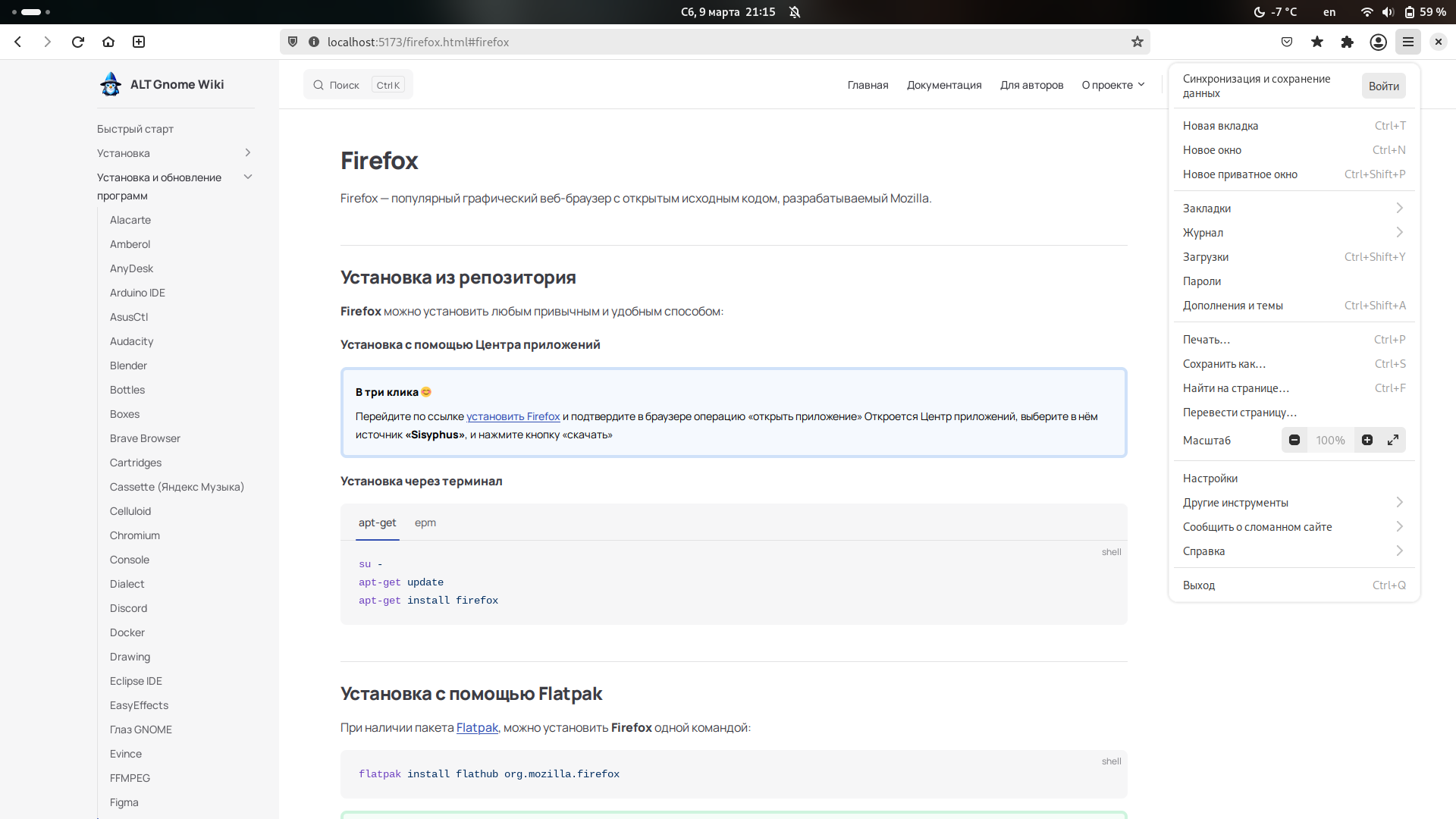
Run the installation script auto-install.sh:
cd ~/.mozilla/firefox-gnome-theme/
git pull
./scripts/auto-install.sh -f ~/.mozilla/firefox/Additional features can be enabled by creating new key-value pairs in about:config
about:config page+ buttongnomeTheme.hideSingleTab We recommend removing the New Tab button from the tab bar, otherwise it will be hidden when only one tab is open. You can change the order of the toolbars by right-clicking on any toolbar and selecting Customize Toolbar
gnomeTheme.swapTabClose By default, tab close buttons are positioned according to the default browser theme. Enabling this setting matches the appearance of tabs in Epiphany.
gnomeTheme.systemIcons Use the icon set from Epiphany.