CryptoPro
CryptoPro is a line of crypto providers developed by the company of the same name. They are used in programs for generating electronic signatures, working with certificates, organizing the PKI structure, etc.
Installation of CryptoPRO
- Download the archive of CryptoPro CSP 5.0 software for Linux (x64, rpm) - ALT, RED OS, ROSA from the official website
Внимание
Registration on the site is required in advance
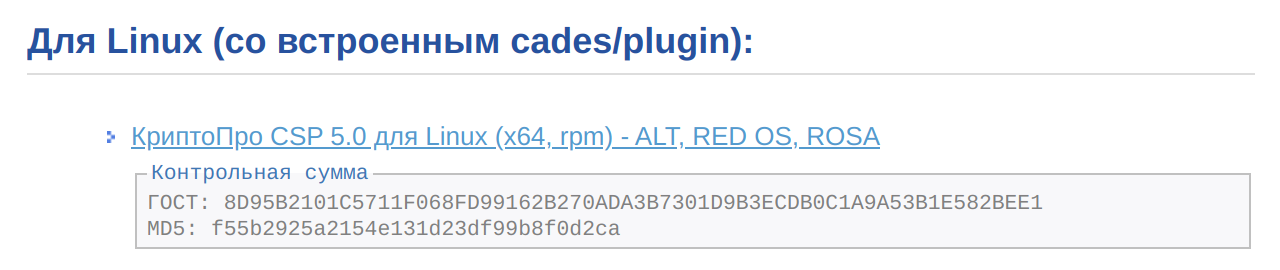
- Unpack the archive (RMB ->
Extract) and open thelinux-amd64folder
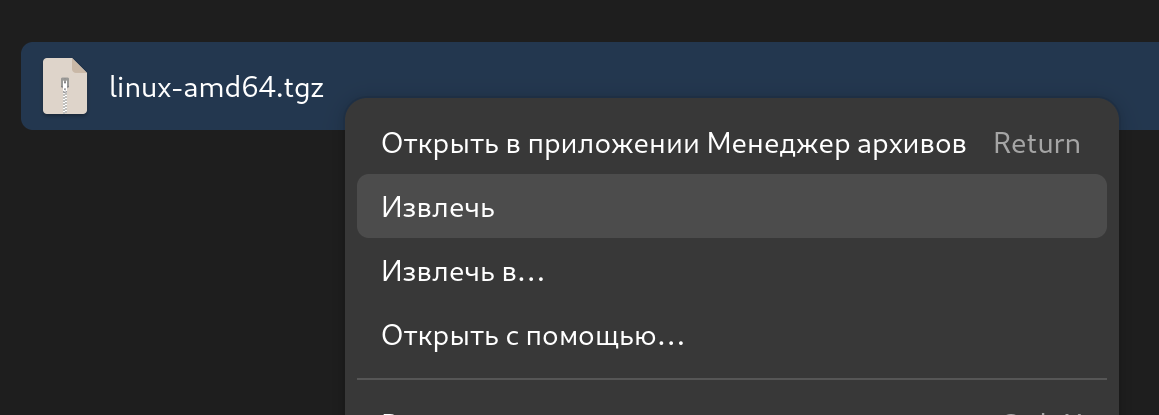
- Open this folder in the terminal: RMB ->
Open Terminal
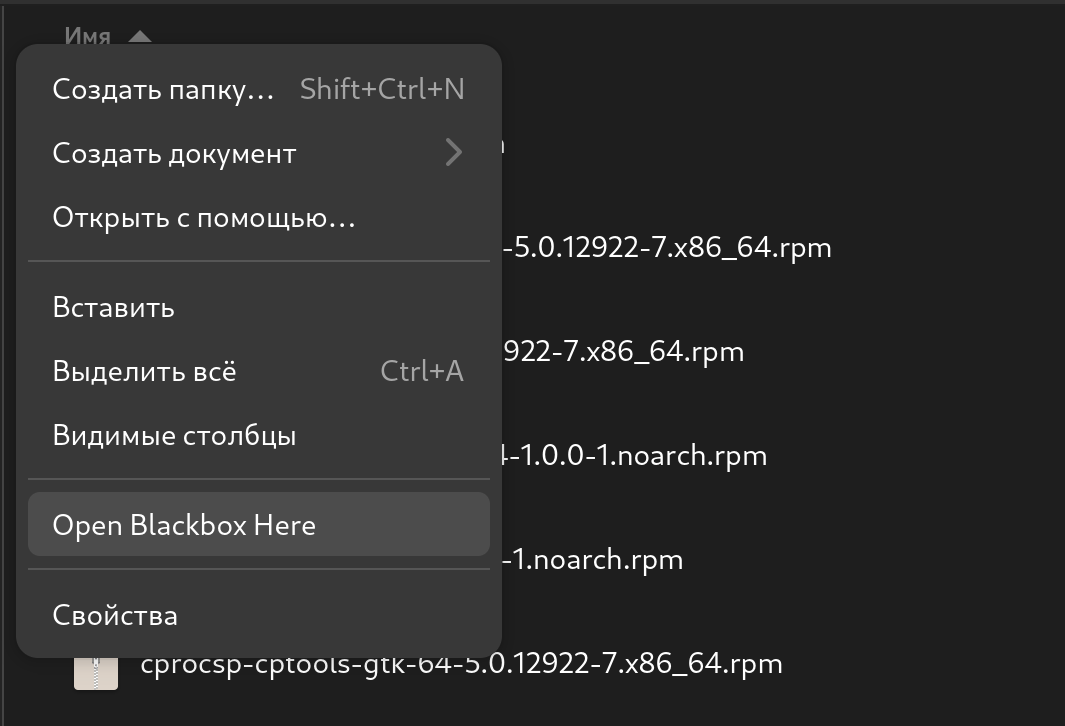
- Run the installer
sudo apt-get update
sudo ./install_gui.sh- Click on the
<Next>button. You can move between blocks using the Tab button, using the arrows inside the blocks on the keyboard ←, →, ↑, ↓, to confirm, use Space or Enter.
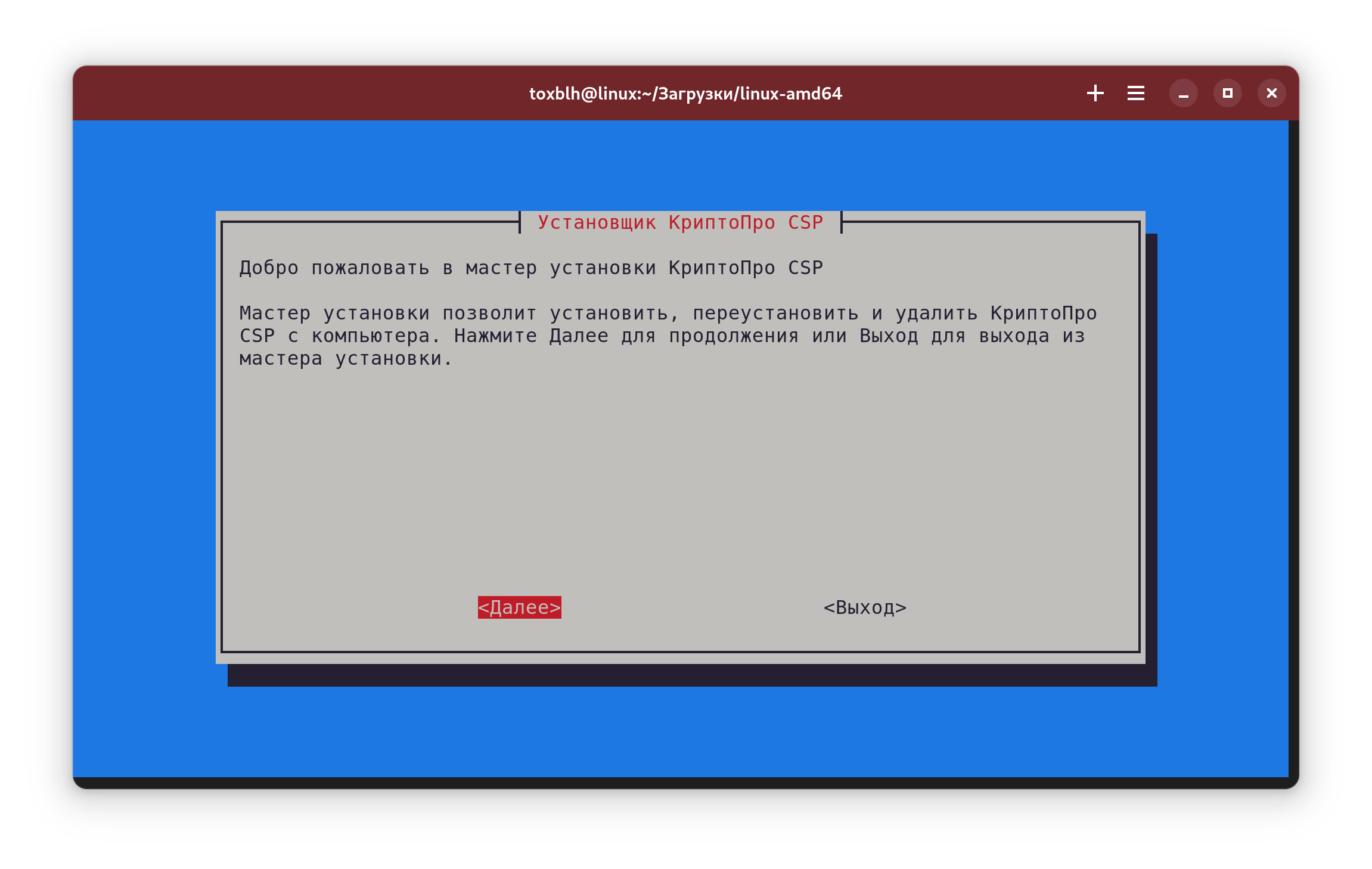
- Select all packages to install, except Provider KS2. To select, use Space, to confirm Enter or
<Next>
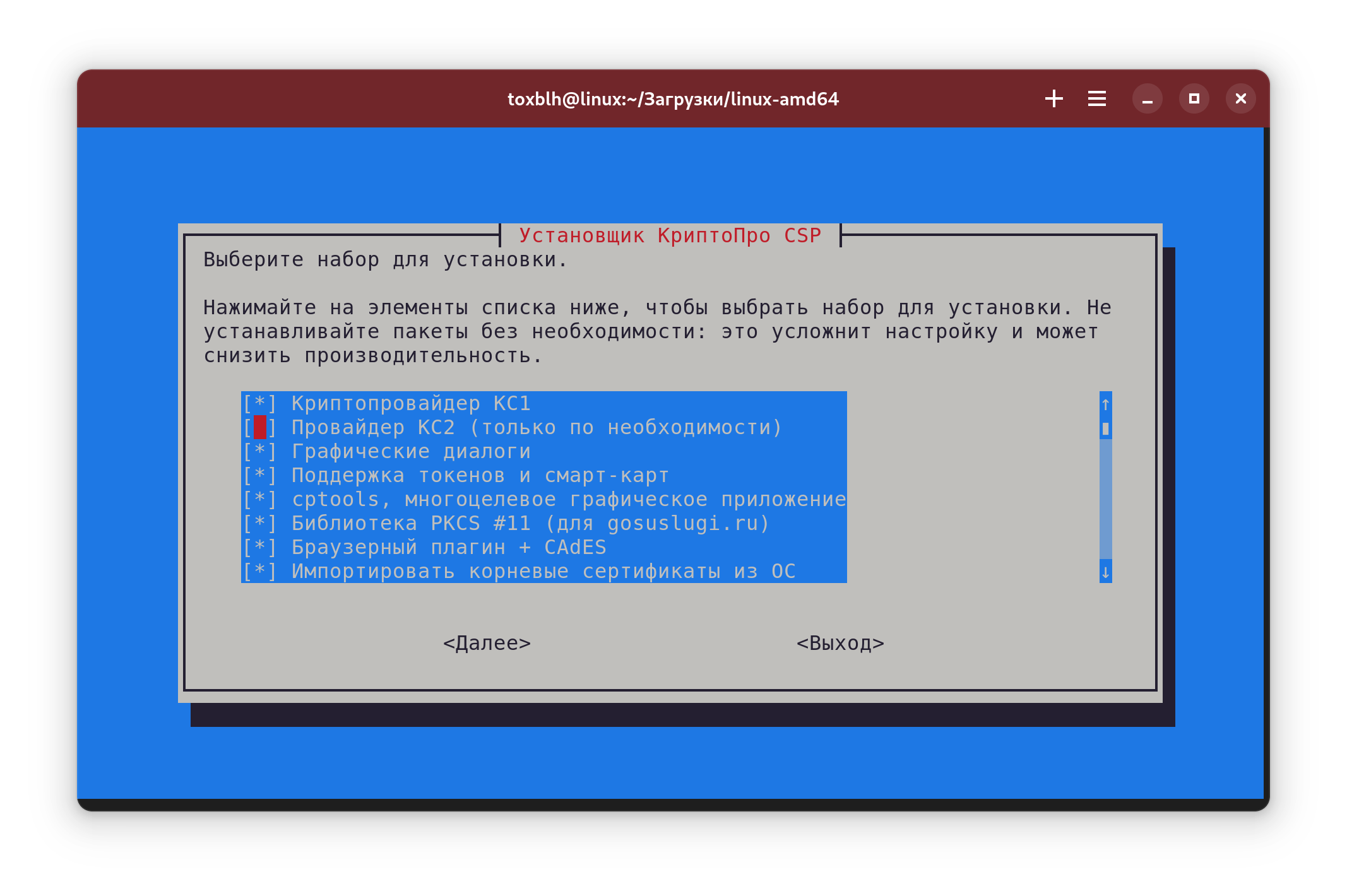
- Start installation by selecting
<Install>
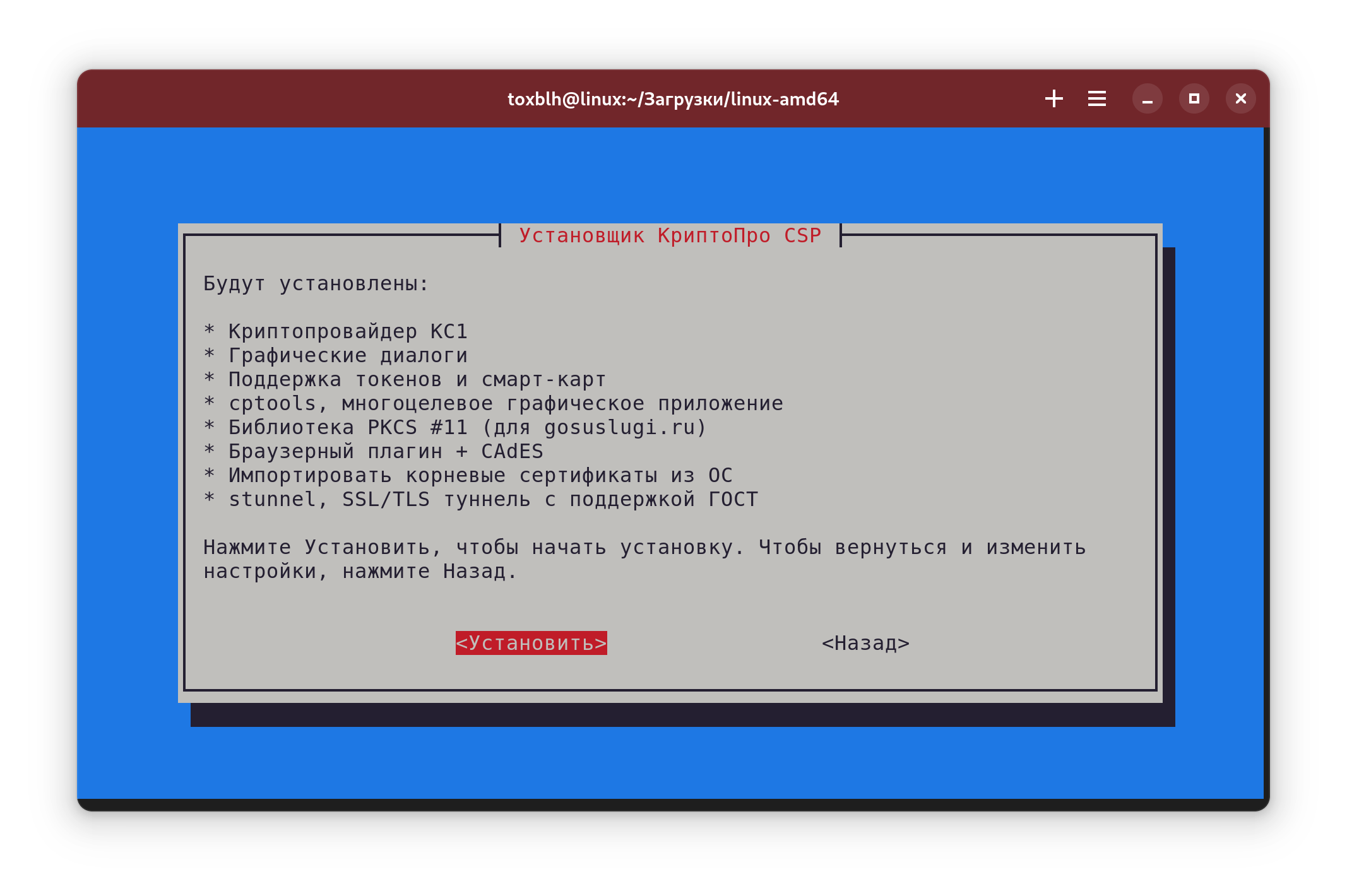
- Wait for the installation to complete and click
<Ok>
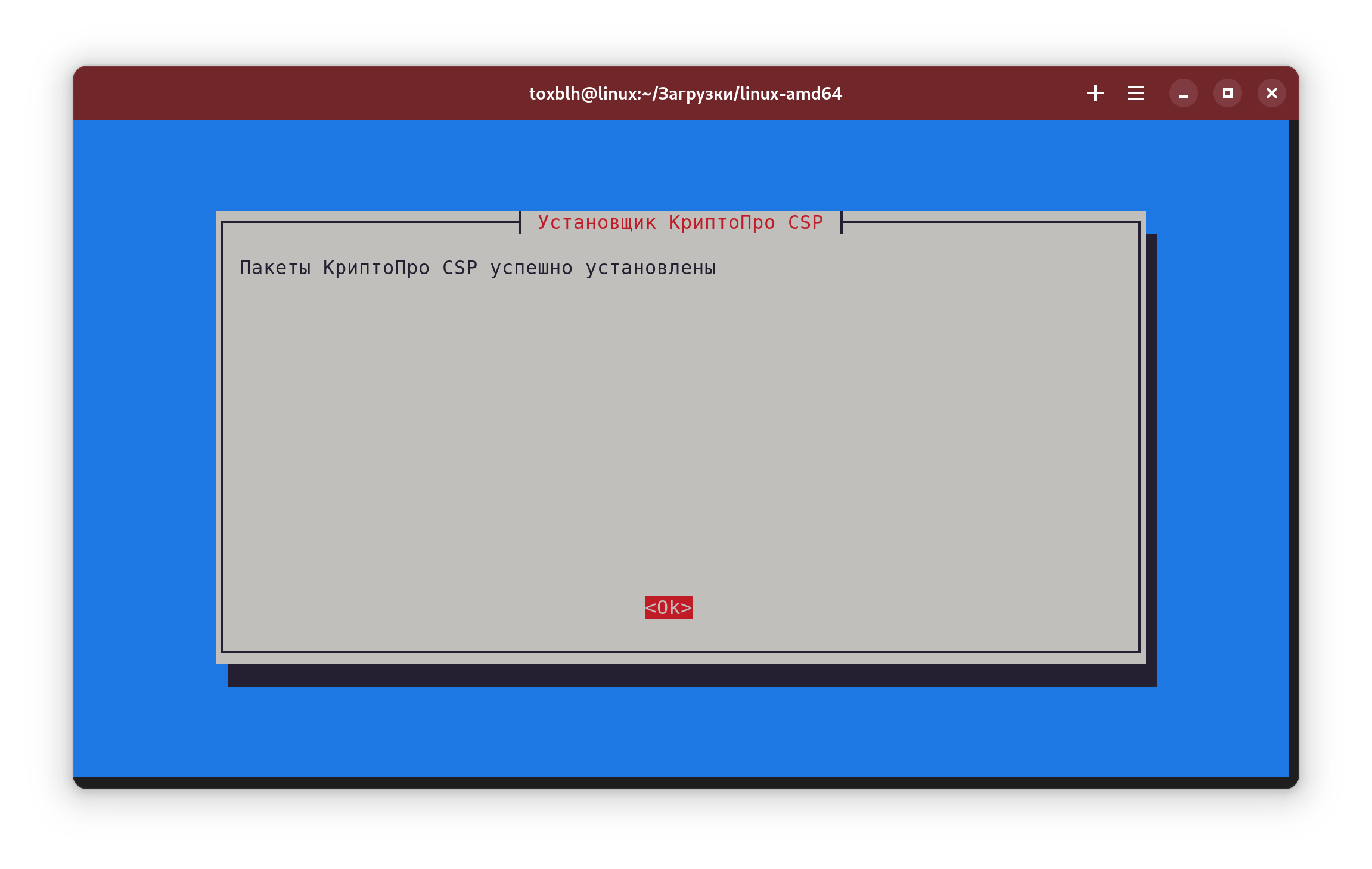
- If the license was purchased separately, select
<Enter License>and enter the license number shown on the form. If there is no license or the certificate has a built-in license, select<Later>
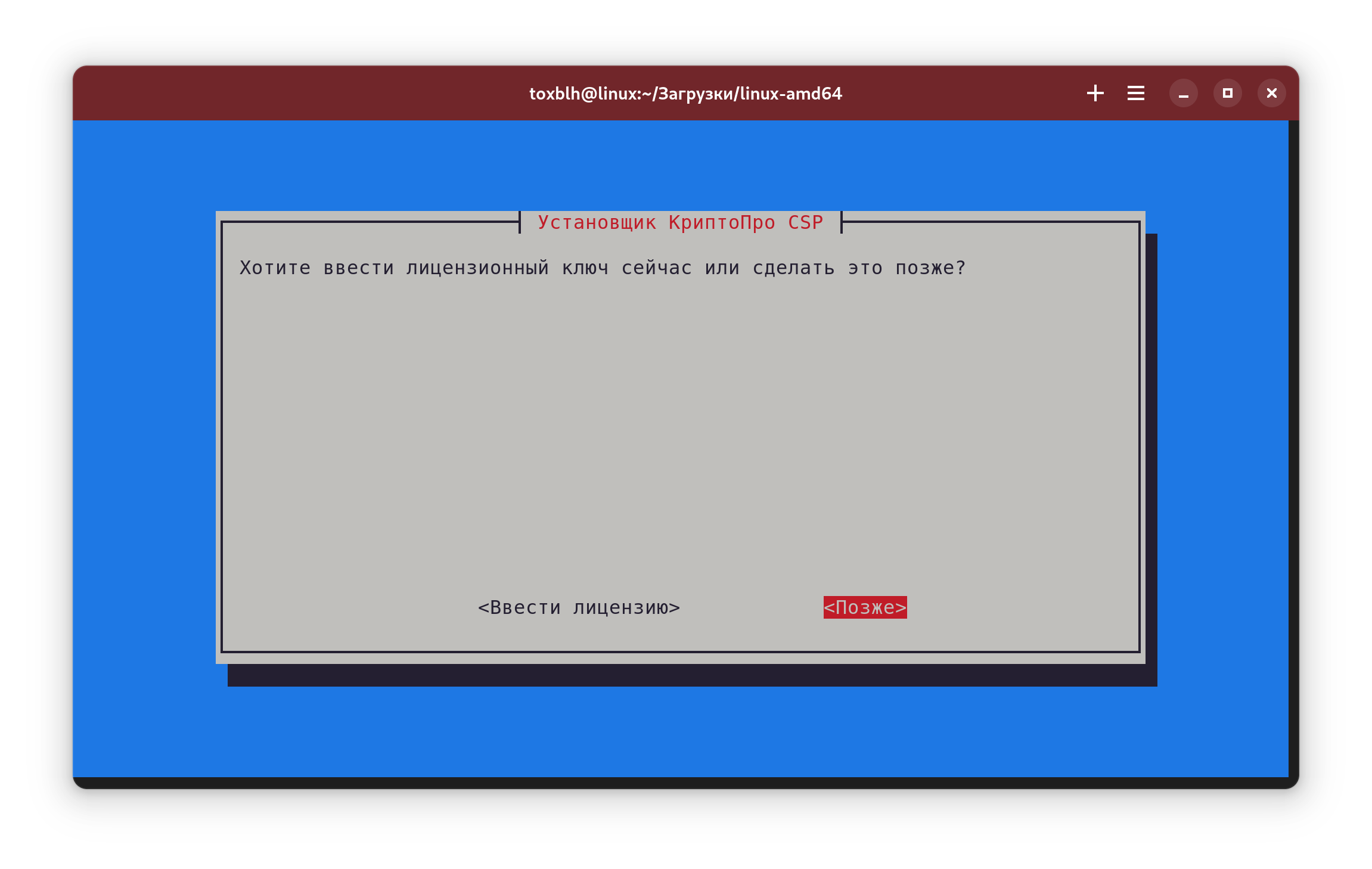
- Select
<Exit>and close the installer.
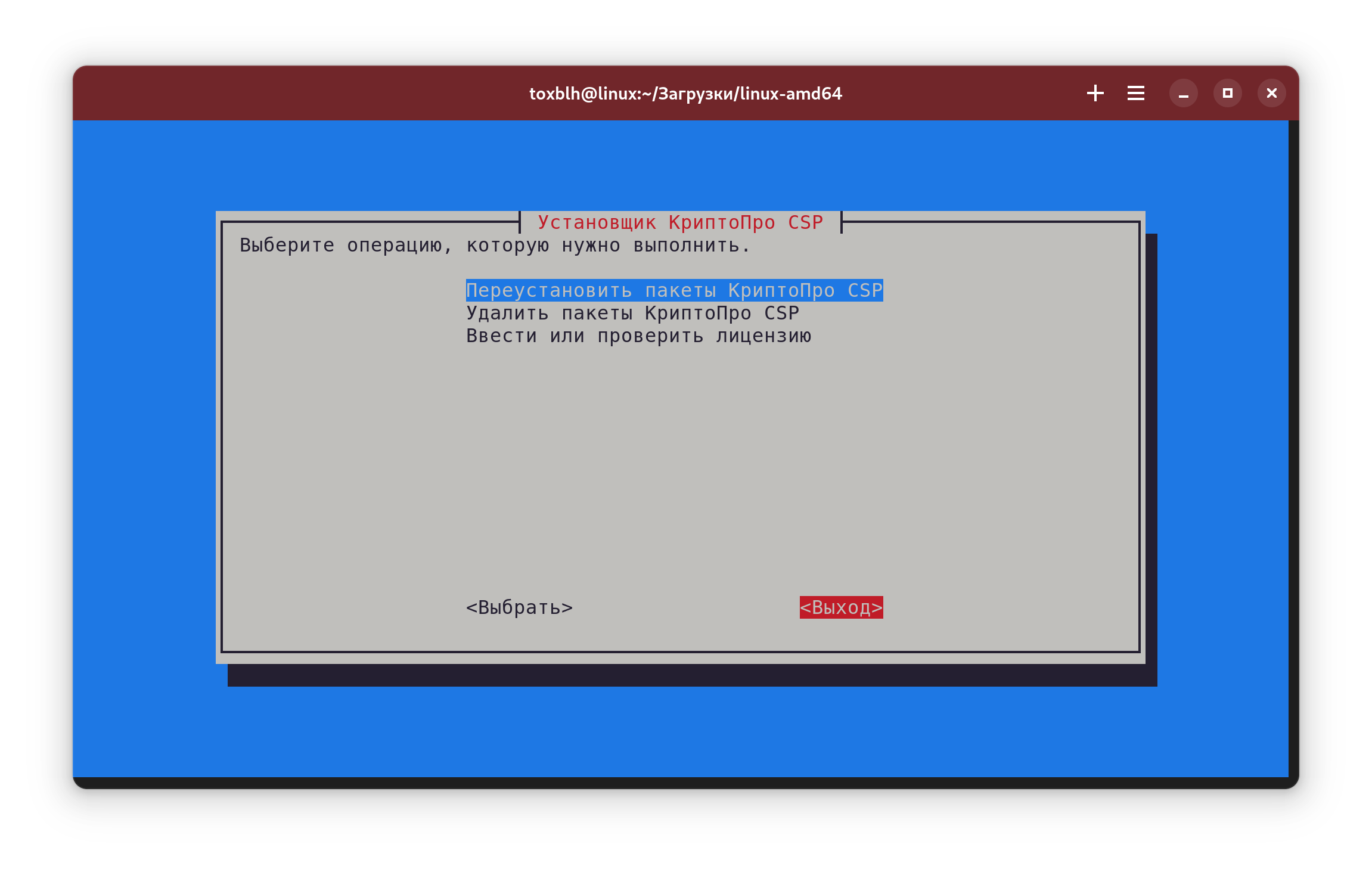
Sources:
Login using a token on Gosuslugi
Install extensions for browsers based on Chromium or Mozilla Firefox
Check that the extension is enabled: on the Gosuslugi website the extension should be in color and enabled. If not, check your extension settings
To check the operation: while on the Gosuslugi website, right-click on the extension, the second item from the top in the menu should be - the extension can access site data and change it

Install IFCPlugin package from Gosuslugi (Source: Installation s.2)
Download
ifcx64.cfgconfig file (Source: Installation s.3)Open a terminal (RMB ->
Open Terminal) in the same folder where theifcx64.cfgfile is located, and run the command
sudo cp ~/ifcx86.cfg /etc/ifc.cfg- Login can be verified at Gosuslugi using your token on the login page:
- Click on
Login with electronic signatureandFinish - Select the desired electronic signature certificate
- In the
Enter PIN codewindow, enter any value (it is not checked at this stage) and clickContinue - When the CryptoPro CSP window appears, enter the PIN code for the key container in the
Passwordfield and clickOK.
- If you encounter problems for browsers based on Chromium, run the following command:
sudo cp /etc/opt/chrome/native-messaging-hosts/ru.rtlabs.ifcplugin.json /etc/chromium/native-messaging-hostsProblem Solving
The error Electronic signature not found means that there are problems with the ifcx64.cfg file. Repeat the action from Step 4
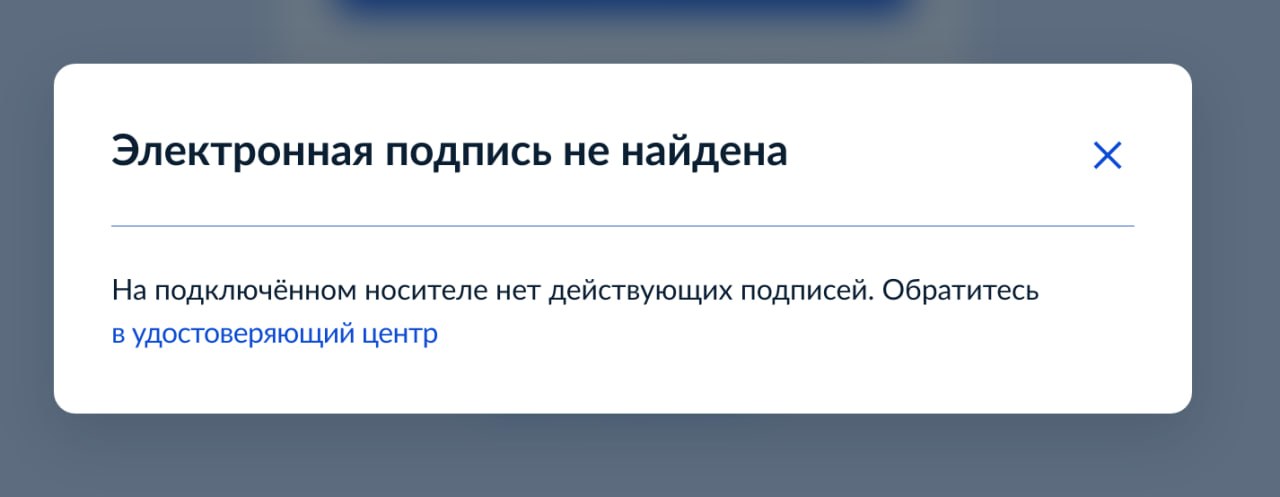
Sources: