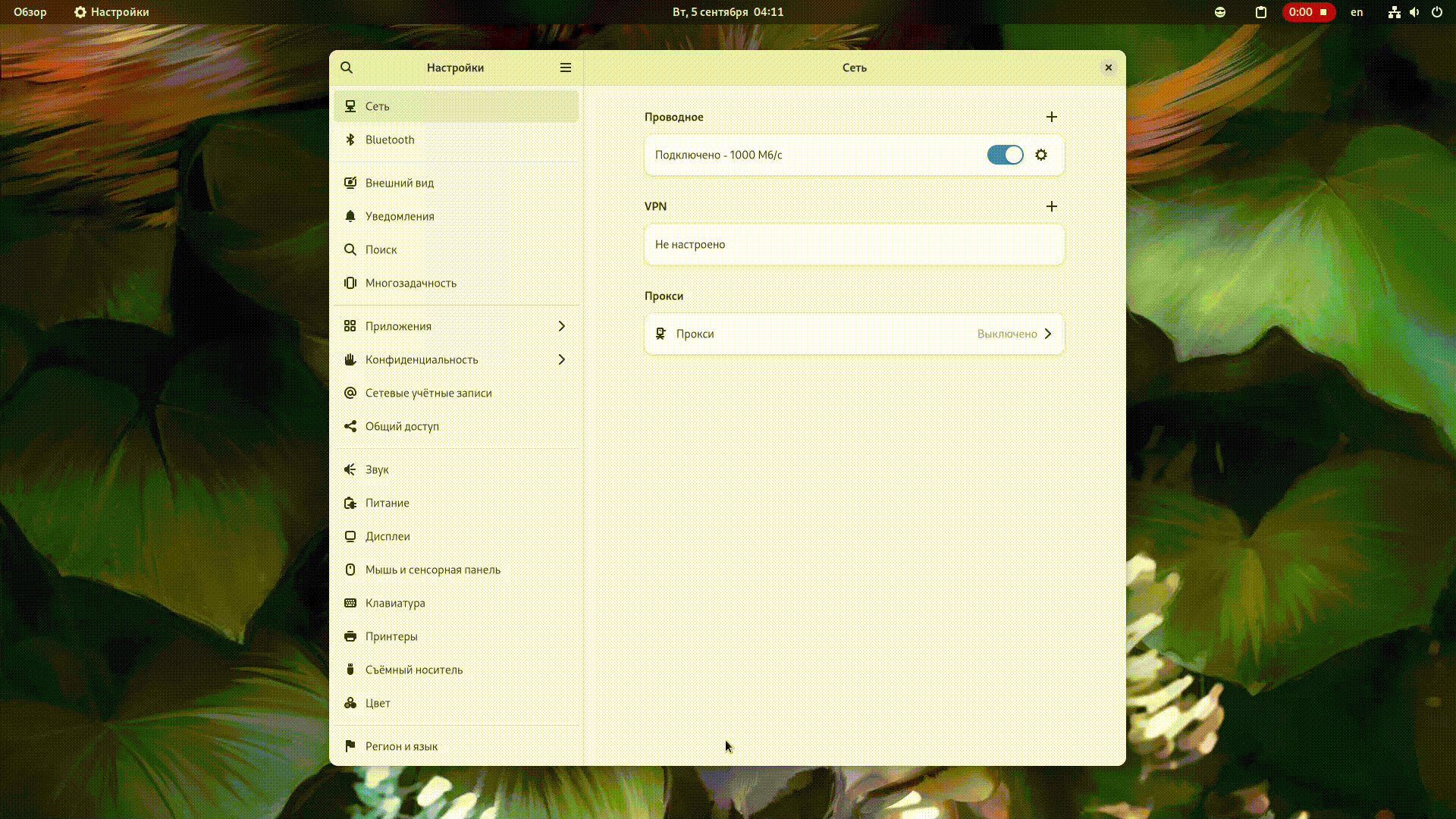- Лицензия
- GNU GPLv3
- Project Website
- apps.gnome.org
- Report an Issue
- gitlab.gnome.org
- Contribute Translations
- l10n.gnome.org
- Support the Author
- gnome.org

Console (GNOME Terminal) is a simple and convenient terminal emulator for the GNOME desktop.
Console can be installed in any familiar and convenient way:
Install via GNOME Software
In three clicks 😊
Follow the link install Console and confirm the “open application” operation in the browser. The Application Center will open, select the source "Sisyphus" in it, and click the "download" button
Installation via terminal
su -
apt-get update
apt-get install gnome-consoleepm -i gnome-consoleIf you have the Flatpak package, you can install Console with one command:
flatpak install flathub org.gnome.ConsoleOr using the GNOME Software 🤔
Follow the link to install Console, and confirm the "open application" operation in the browser. After this, the Application Center will open, select the source "Flathub" in it and click the "download" button
| Shortcut | Description |
|---|---|
| Shift + Ctrl + N | New window |
| Shortcut | Description |
|---|---|
| Shift + Ctrl + C | Copy |
| Shift + Ctrl + V | Paste |
| Shift + Ctrl + F | Search |
| Shortcut | Description |
|---|---|
| Shift + Ctrl + T | New tab |
| Shift + Ctrl + W | Close tab |
| Shift + Ctrl + O | Display all tabs |
| Ctrl + Page Down / Ctrl + Tab | Next tab |
| Ctrl + Page Up / Shift + Tab | Previous tab |
| Shift + Ctrl + Page Down | Move tab to right |
| Shift + Ctrl + Page Up | Move tab to left |
| Alt + 1 ... 9 | Toggle to tab 1-9 |
| Alt + 0 | Toggle to tab 10 |
By default, ALT Regular Gnome does not provide a key combination for opening the Console, but you can assign a convenient combination in the GNOME settings: Settings -> View and change the key combination -> Additional key combinations
In the Set Custom Keyboard Combination window, enter: